Thanks to color coding, the Meeting Planner lets you see at a glance when the best time to schedule your online chat, conference call, or videoconference is.
If you are using the Green, Yellow, Red theme, the Meeting Planner will display daytime slots in green, morning and evening time slots in yellow, and nighttime slots in red.
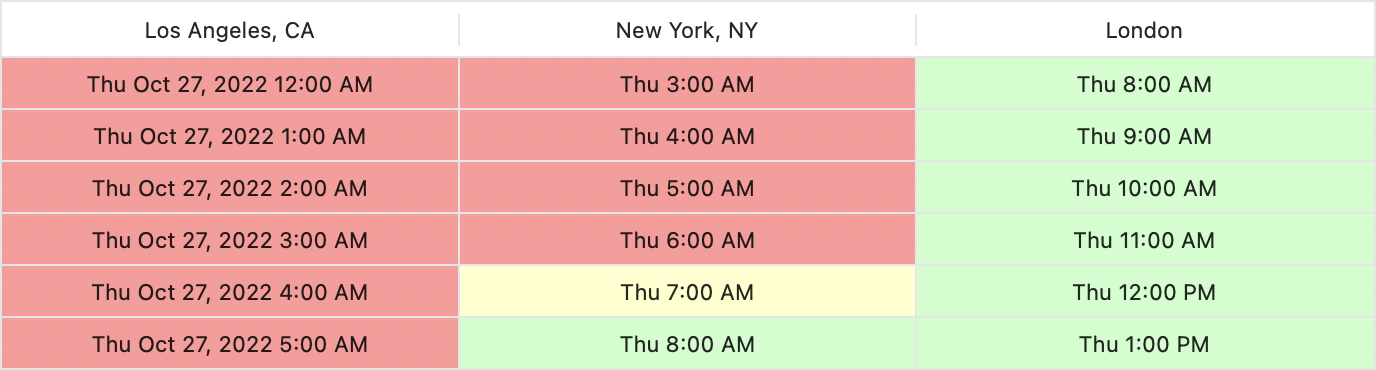
If you prefer the Shades of Blue theme, the Meeting Planner will display daytime slots in light blue, morning and evening time slots in middle blue, and nighttime slots in dark blue.
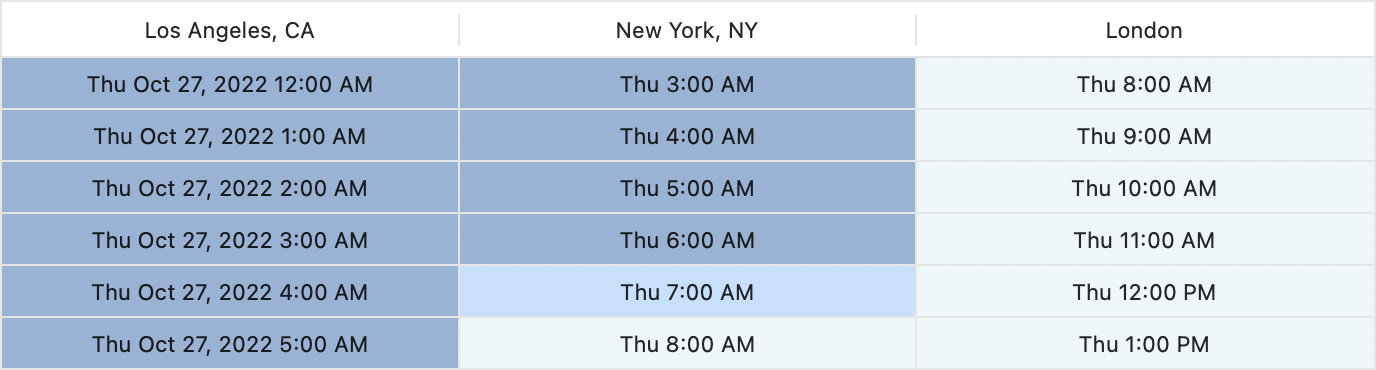
To change the color theme, use the Appearance submenu of the Action pop-up menu (looks like a gear) at the bottom of the table.
Choose View > Meeting Planner.
Specify the date of the meeting by picking it from the calendar. To quickly set the current date, click the Current Date button.
If you want the Meeting Planner to automatically show the current date when you open it for the first time after having launched World Clock Deluxe, click the Options button, select the "Automatically set current date" checkbox, and click OK.
Add the locations of the participants to the meeting.
Identify the best time for the meeting. If you are using the Green, Yellow, Red theme, look for a green row in the Meeting Planner table.
![]()
If you prefer the Shades of Blue theme, look for a light-blue row in the table.
![]()
While using the Meeting Planner, please consider that:
You can select multiple rows in the table. If you do so, the duration of the meeting will appear on the left, under the date of the meeting and copied or shared details will include local start and end times and the duration of the meeting. To select multiple rows, press the Shift key and then click the first and last row.
Important: Countries may change time zone or daylight-saving time rule. Please make sure that you always have the latest version of cities, time zones, and DST rules and, if you are planning a meeting for a date far into the future, be sure to check your meeting details again when the meeting date is approaching.
Saturdays and Sundays are pointed out using darker colors. Some countries (e.g. Israel, Muslim-majority countries) have different weekend days.
Holidays are not indicated.
Other countries may have different working hours and local holidays.
Text in past time slots is struck through.
Related topics
Customize the Meeting Planner
Copy and share meeting details