With the Time Converter you can easily calculate corresponding dates and times in different cities or time zones.
Choose View > Time Converter.
Select a city or time zone in the first list. To display time zones in the list, click City in the column header and choose Time Zone from the pop-up menu.
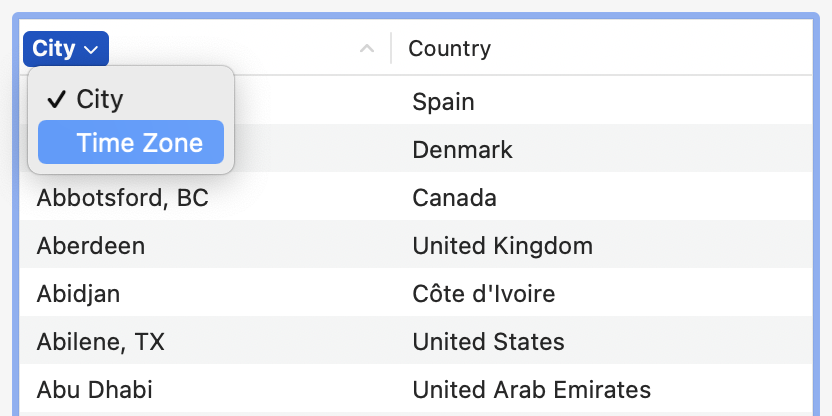
Select a city or time zone in the second list. To display time zones in the list, click City in the column header and choose Time Zone from the pop-up menu.
Specify the date and time in one of the two locations. As you click or type, the Time Converter displays the corresponding date and time in the other location. If you want to show the current date and time in both locations, click the "Current Date and Time" button.
If you want the Time Converter to automatically show the current date and time when you open it for the first time after having launched World Clock Deluxe, click the Options button, select the "Automatically set current date and time" checkbox, and click OK.
Learn more about the conversion. The Time Converter shows:
the time difference between the selected locations and how to calculate corresponding times (e.g. "Add 10 h"),
the offset from UTC and the time zone abbreviation of the selected locations (e.g. UTC-0500 (EST)),
for cities, whether daylight-saving time is in effect ![]() or whether it is not in effect or not used
or whether it is not in effect or not used ![]() (if daylight-saving time is used, you can see when it starts and ends by moving the mouse pointer over the words "In effect" or "Not in effect"),
(if daylight-saving time is used, you can see when it starts and ends by moving the mouse pointer over the words "In effect" or "Not in effect"),
for time zones, whether the selected time zone is a daylight time zone ![]() or a standard time zone
or a standard time zone ![]() .
.
If you want to copy the conversion to the Clipboard, click the Copy button or choose Copy Conversion from the Edit menu. If you want to share the conversion via Mail or Messages, save it to a note, or add it to a reminder, click the Share button.
If you need to swap the selected locations, click the Invert button.