World Clock Deluxe lets you define clocks displaying world times (e.g. Greenwich Mean Time, Coordinated Universal Time) and time zones (e.g. Eastern Standard Time, Pacific Daylight Time).
Choose View > Clocks.
Click the Add (+) button at the bottom of the list and choose New Clock.
To display world times and time zones in the list, click City in the column header and choose Time Zone from the pop-up menu.
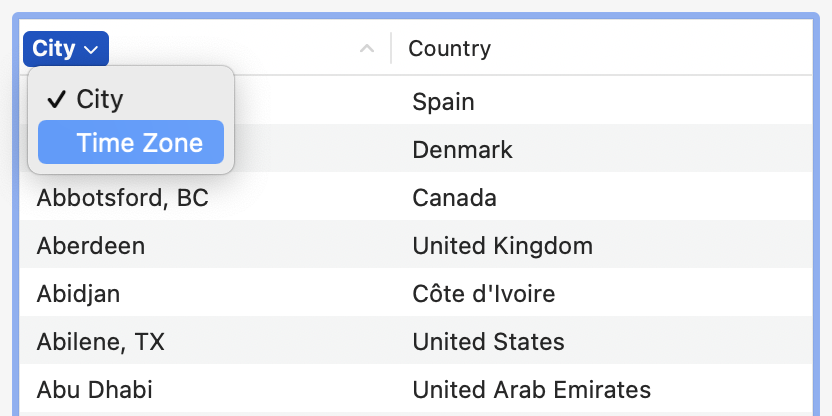
In the list, select Greenwich Mean Time, Coordinated Universal Time, or a time zone.
Specify your new clock's format, choose a weekday, date, and time format, and, if you want, assign a label.
Click OK to close the dialog and add the clock.
Related topics