With World Clock Deluxe you can quickly show the weather in cities from all around the world.
Choose View > Cities & Time Zones.
Select one or more cities in the list. For example, you can select all the cities in a country.
To sort the list by country, click the Country column header. To select cities that are next to each other (contiguous) in the list, press the Shift key and then click the first and last city; to select cities that are not next to each other in the list, press the Command key and then click each city.
Choose Show Weather from the Action pop-up menu (looks like a gear) at the bottom of the list.
World Clock Deluxe opens the Weather Reports window and starts retrieving reports from the National Oceanic and Atmospheric Administration (NOAA) servers:
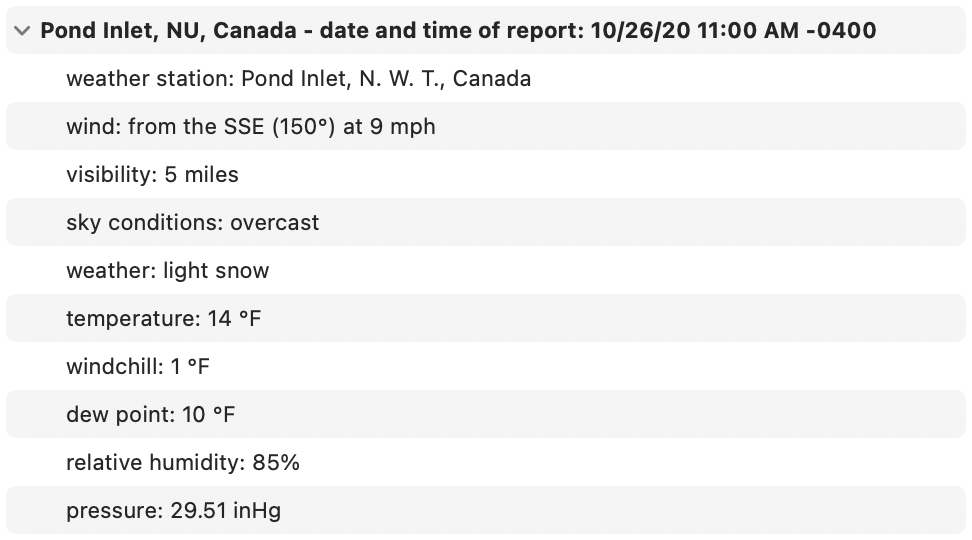
To cancel the download, click the Stop button next to the progress bar.
Errors during the download appear in gray:
![]()
"Weather station indicator not available" is displayed when no weather station indicator has been specified for a city. Some remote cities, such as Thimphu in Bhutan or Jamestown on Saint Helena, have no weather station, but if you are trying to show the weather in a city that you added, you may have forgotten to enter its weather station indicator.
"Weather report not available" is displayed when no weather report is currently available on the NOAA's servers for a city.
"Recent weather report not available" is displayed if no recent weather report is currently available on the NOAA's servers for a city. Remote stations may stop transmitting reports for a certain time but if the city isn't remote, you may need to update its weather station indicator.
World Clock Deluxe uses the web proxy settings in the Network pane of System Settings (macOS 13 or later) or System Preferences (macOS 12 or earlier) when retrieving weather reports. If your network uses an HTTP proxy, make sure the settings in the Network pane of System Settings (macOS 13 or later) or System Preferences (macOS 12 or earlier) are correct.